Go Back | Setup Help | KitCAD 2.27 Help | Help Index
![]()
Go Back
| Setup Help
| KitCAD 2.27 Help
| Help Index
This quick start Guide is for installing all the required functions and options of KitCAD2 for 3D Photo real renderings only. The Guide is designed for all users in aid of downloading required files after the inital installing of KitCAD2.
Please note that only the main parts of the KitCAD program package were supplied in previous 2007 downloads. The 2010 re-release of the main download titled KitCAD2G*.zip includes all KitCAD add-ons and allows novice users the option of installing add-ons to KitCAD without the need of the 2007 downloads. All Users are still required to install other software (that includes a VRML97 viewer from another software provider), and advanced Users are still required to re-build kitchen cabinet library systems for KitCAD that suit their working environment before achieving full use.
KitCAD 2 (the 2010 re-release) includes the demo library system (required to operate); for the previous Library System downloads see 2006 example library; Or
further information and downloads at the page of http://www.kitchenpages.com/library/
![]() Download and run the KitCAD2G*.zip
found on the free downloads page for your computers Operating System; with the visible link of
download, and then follow instructions given for the second link to install VRML97 viewer software.
Download and run the KitCAD2G*.zip
found on the free downloads page for your computers Operating System; with the visible link of
download, and then follow instructions given for the second link to install VRML97 viewer software.
The KitCAD2G*.zip files allow all users to download and install parts of KitCAD software packages for kitchens floor plans with options for 3D or 2D plan designs.
The KitCAD Setup can also be used to manage Installing all re-released 2010 versions of add-ons/features included with KitCAD2G*.zip
:- Re-open the
Setup Icon or setup.exe
file found in KitCAD2G*.zip downloads that after inital install will start the KitCAD maintenance wizard dialog window.
The KitCAD maintenance wizard dialog window MUST be started using the KitCAD2G*.zip file and setup to avoid prompts for web file downloads.
Start the KitCAD maintenance wizard (as described above using Setup) to display the dialog window.
Select the Modify checkbox.
Click the Next button.
Select the FEATURE, or X icons to display a drop-down menu, and make changes to the installed status of each selected KitCAD feature add-on.
Click the Next button to display the Ready to Install dialog window.
Click the Next button to begin Installing changes or removal.
Click the Finish button to exit the KitCAD InstallAware Setup.
The KitCAD InstallAware Setup Select Features dialog window:
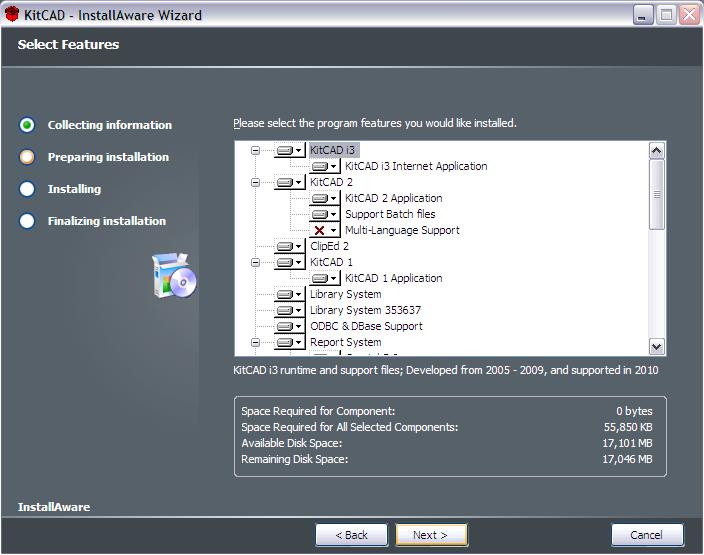
Library System Note/s
: If the Library System 353637 is not installed then another pre-built 2006 compiled version of the test-demonstration library can ALSO be downloaded by starting KitCAD2v5, press DRAW, search for 'bc2di', and select the BC2DI_1000w_600d_903h_0hf object. A web page will then be launched with a link to download the test demo library system. The pre-built compiled version of the test-demonstration library can be downloaded at the example 2006 library
page or Installed using the re-released 2010 version of KitCAD2G*.zip (above - the prefered method).
Add-on Note/s
: The previous add-on download managers for KitCAD 2.25, and KitCAD 2.26 (Kpup.exe) can also be used to download the 2007 versions of KitCAD add-on/updates. However - It is recomended that only the re-released 2010 version of KitCAD InstallAware Setup's be used to install, administer, or manage add-on's for KitCAD.
From the desktop double-click the KitCAD2v5 icon to start KitCAD2 (v5).
Select 'bc2di' on the drop-down combo box of the window titled 'KitCAD Version 2.27 v5'.
Press the 'DRAW' button once; the OK button, and when prompted save the file as 'test'.
Press the 'X3D' button once, a browser is launched to show rendered result.
(Right click in browser window, select preferances, select White Backgfound and apply, then ok - refresh browser using F5
)
Exit KitCAD2v5 using the red 'X
' symbol on the blue command bar.

Result of above process, and test.
The resulting rendered view can then be sent onto other users for use with other computer operating systems.
(The copyright of artwork is retained by the creating and sending user/s - This method is unlike most commercial software which prevents the export of file formats, or results from such softwares
)
Updated on the 18th of February, 2010.
[top ]