![[]](foei_intro.jpg)
KitCAD i3 FOEI KPD
Interface and Help Document
KPD - Object Editor Interface
Supports KitCAD 1, KitCAD 2, & KitCAD i3 KGC
![[]](foei_intro.jpg)
KitCAD i3 FOEI KPD
Interface and Help Document
KPD - Object Editor Interface
Supports KitCAD 1, KitCAD 2, & KitCAD i3 KGC
Object Editor Interface description
The main user FOEI interface as a whole is comprised of 3 main part sections, each as follows:
![[]](foei_intro_1.jpg) The first plane (from left) displays all ITEM's within a KPD object file
The first plane (from left) displays all ITEM's within a KPD object file
Selecting a link in this section will display the selected items data
The Add ITEM link creates a empty item & moves curser to the ITEM name
The ... button allows loading of another KPD file as new item/s
![[]](foei_intro_2.jpg) The second plane displays a selected ITEM by name, with any data
The second plane displays a selected ITEM by name, with any data
The >> button creates a empty items data for the ITEM
The + button saves the items data for the ITEM
The – button deletes the ITEM
The X button closes the second section display without change
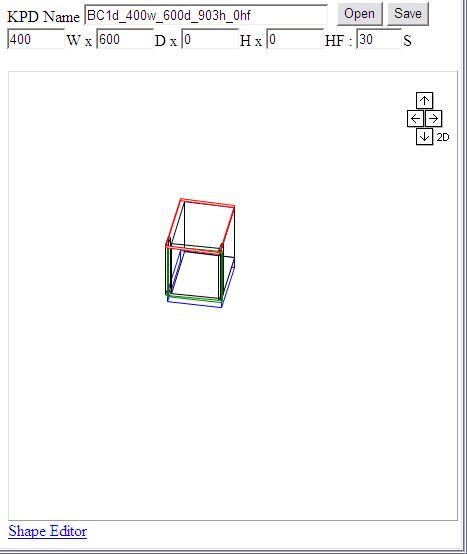 The third plane displays KPD object filename, size, & preview
The third plane displays KPD object filename, size, & preview
The Open button allows loading of KPD files for editing
The Save button allows saving of KPD (227/i3), KPT, KPR, KPI files
Allows setting of Default sizes for Width, Depth, Height, Heightfrom
Example 2D renderings and Shape Interface
![[]](foei_kpt_intro.jpg)
KitCAD i3 FOEI KPT
Interface and Help Document
KPT – Shape Editor Interface
Supports KitCAD 1, KitCAD 2, & KitCAD i3 KGC
Shape Editor Interface description
The main user SHAPE Editor Interface as a whole is comprised of 2 sections, each as follows:
![[]](foei_kpt_intro_1.jpg) The first plane (from left) displays KPT file line information
The first plane (from left) displays KPT file line information
The Apply Shape button updates the FOEI interface, and closed the Spape interface.
The Cancel button closes the Shape interface without changes to FOEI interface.
L – Line Number; default for a square ranges from 0 to 15.
T – Command; MoveTo, MoveToDEF, LineTo, LineToDEF, ArcTo, ArcToDEF
X – Position; Fmovex, Fmovex+B1, (Fmovex+B1)-P2, Fmovex-P2, 0
Y – Position; Fmovey, Fmovey+P1, (Fmovey+P1)+B2, Fmovey+B2, 0
N – if checked any updated plan+LTXY values are copied over plan-LTXY values
Commands of MoveToDEF, LineToDEF, and ArcToDEF MUST be used to change the default number of 0
The ... button creates a new line after the current line shown as L
The – button removes the current line shown as L
The + button updates the current line shown as L (plan+LTXY/plan-LTXY)
![[]](./foei_kpt_intro_2.jpg) The Second plane (from left) displays KPT file preview
The Second plane (from left) displays KPT file preview
The blue O symbols on each point of a preview provides a selection point that can be clicked using the mouse. The line of 0 will display the largest blue O symbol.
Changes made to any shape should be tested. Testing can be performed by pressing
the < > rotation buttons.
Object Editor Item Interface user notes
![[]](foei_tint.jpg) Object item data which is not defined will be shown in a coloured tint.
Object item data which is not defined will be shown in a coloured tint.
Users should enter values that are required for processing, the default value for missing entries is 0 or an empty string. Missing entries will also cause preview rendering to fail.
KitCAD i3 KGC KPD file type support allows Ruler.exe values to be used. The following is a list of supported values: [width][ewidth], [cwidth][ecwidth], [depth][edepth], [cdepth][ecdepth], [height][eheight], [cheight][echeight], [heightfrom][eheightfrom], [cheightfrom][echeightfrom], and [scale][escale].
Object Editor KPD filename user notes
The Save and Open KPD file feature is only supported by using the KitCADi3ie5.exe webbrowser interface. Generating KPD (227/i3), KPT, KPR, KPI data for Saving is supported by the interface.
Default sizes for Width, Depth, Height, HeightFrom are only applied to KitCAD i3 KPD supported files.
Shape Editor KPT filename user notes
The Shape Editor feature is only supported if a KPT file of the same filename is located during loading of any KPD file; Example: filename.kpt = filename.kpd
A blank KPT template file can be found at http://www.kitchenpages.com/library/i3/Objects/default.kpt
Web Browser, System requirements
Currently the only Web Browser interface that supports FOEI is KitCADi3ie5.exe
Use with other Webbrowsers will limit the FOEI interface to Saving (supported in IE only).
Apendix :: Ruler.exe Interface Advanced users guide
Rules system 2.2x for KitCAD 1.19 and KitCAD 2
written by Jason Robinson (C) 2003
comments lines using the # symbol, end of line is the ; symbol.
Arrange rules so items are worked out as required
eg.. benchtop first because other items need information from it.
width, depth, height are from the Ruler while RealHeight, etc are from KitCAD
Example is from Object rule of bc2di.kpd and the file is BC2DI.KPD
End Of Line is the symbol ";"
Syntax is :-
[item];
key=value[+|-|/|*][=+|=-|=/|=*][+=|-=|/=|*=]value;
key=[0]%[+|-|/|*]=value;
key=0==value;
Command Line Params:-
ruler.exe rule "file.kpd" width depth height heightfrom location "file.kp2"
-----------------------------------------------------------------------------
[KICKER1];
RealWidth=[width];
[KICKER1];
Width=[cwidth];
[KICKER1];
RealDepth=[depth]=-65;
[KICKER1];
Depth=[cdepth]-=3;
[KICKER1];
RealHeight=150;
-----------------------------------------------------------------------------
For the following as seen above there are 13 conversion types, this example is Width:
Width will be converted using the Scale loaded from each section.
=[width]; will default to write only one value, that of RealWidth.
=[width]==0; will allow Ruler.exe to write only one value, that of Width.
=[width]=+0;
=[width]=-0;
=[width]=/0;
=[width]=*0; will allow Ruler.exe to write two values, Width and RealWidth.
=[width]-value;
=[width]+value;
=[width]/value;
=[width]*value; will allow Ruler.exe to write one Value, Width under BOTH!!!
=[width]-=value;
=[width]+=value;
=[width]/=value;
=[width]*=value; will allow Ruler.exe to write one Value, Width under Width
=[0]%-value;
=[0]%+value;
=[0]%/value;
=[0]%*value; Width under Width, but will use last value in program. for gaps.
-----------------------------------------------------------------------------
PreSet Names that Ruler.exe has rules for:
RealWidth = Width
RealDepth = Depth
RealHeight = Height
RealHeightFrom = HeightFrom
RealPosX = Left
RealPosY = Top
FixY = FixY
FixX = FixX
PreSet Rules are:
[0] = 0
w = 1000
d = 600
h = 900
width =x w
depth =x d
height =x h
cwidth x= (((width) * 6) / AScale) / 3)
cdepth x= (((depth) * 6) / AScale) / 3)
cheight x= (((height) * 6) / AScale) / 3)
[0]%[+|-|/|*] = {Value}
0 == {Value}
PreSet Rules for Command Line Params:
heightfrom =x h
cheightfrom x= (((xheightfrom) * 6) / AScale) / 3)
----------------------------------------------------------------------------
Updated 13/9Sept/2003